- Get link
- X
- Other Apps
- Get link
- X
- Other Apps
This feature removed on the 20.06 version in Shotcut. If you use this version or new you can't use this tutorial.
Introduction
This is the 6th Tutrial of Shotcut video editor tutorial series. Last tutorial I told how to add simple text to your videos using 'Text: Simple' video filter. This tutorial I am going to tell you how to add 3D text to your videos in Shotcut video editor. Shotcut has good and easy features to add 3D text to your videos. This tutorial I will tell how to add 3D text and how to edit your 3d text in the Shotcut video editor.Let's start
Firstly you must add a video file to your timeline. Then you can go to filters using the filter button or you can use the shortcut key Ctrl + 6. Then select the video file you want to add 3D text. Now you can add your filter using the + button and add Text: 3D video filter.How to use
After adding Text: 3D video filter you can see 3D text in your preview. Then you can change the settings of your 3D text. You can change the text of your 3D text, using the Text option in your filter settings.Font
Now you can change the font of your 3D text. You can change the font using a font tool. And you can bold your text by clicking the Bold button and you can bevel your text clicking Beveled button.Color
Then you can change the color of your 3D text using the Color option. You can use color dialog to change the color of your 3D text or you can pick a color on your screen. To pick the color you need to press this option and you need to move your mouse to the preview tab and click the color you want.Size and depth
You can change the size and depth of your 3D text using size and depth bars. And you can add slope to your 3D text using the Tilt bar.Position
Now you can add 3D text to your videos in Shotcut video editor.
Thank you for reading, If you have any questions comment down below. Have a nice day.
The Shotcut'.
Edit - This feature removed on the 20.06 version in Shotcut. If you use this version or new you can't use this tutorial.



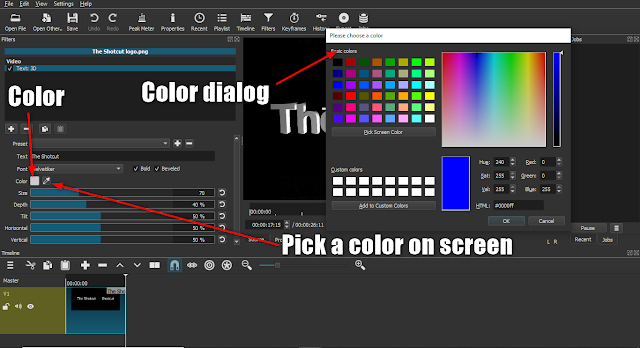


Comments
Post a Comment